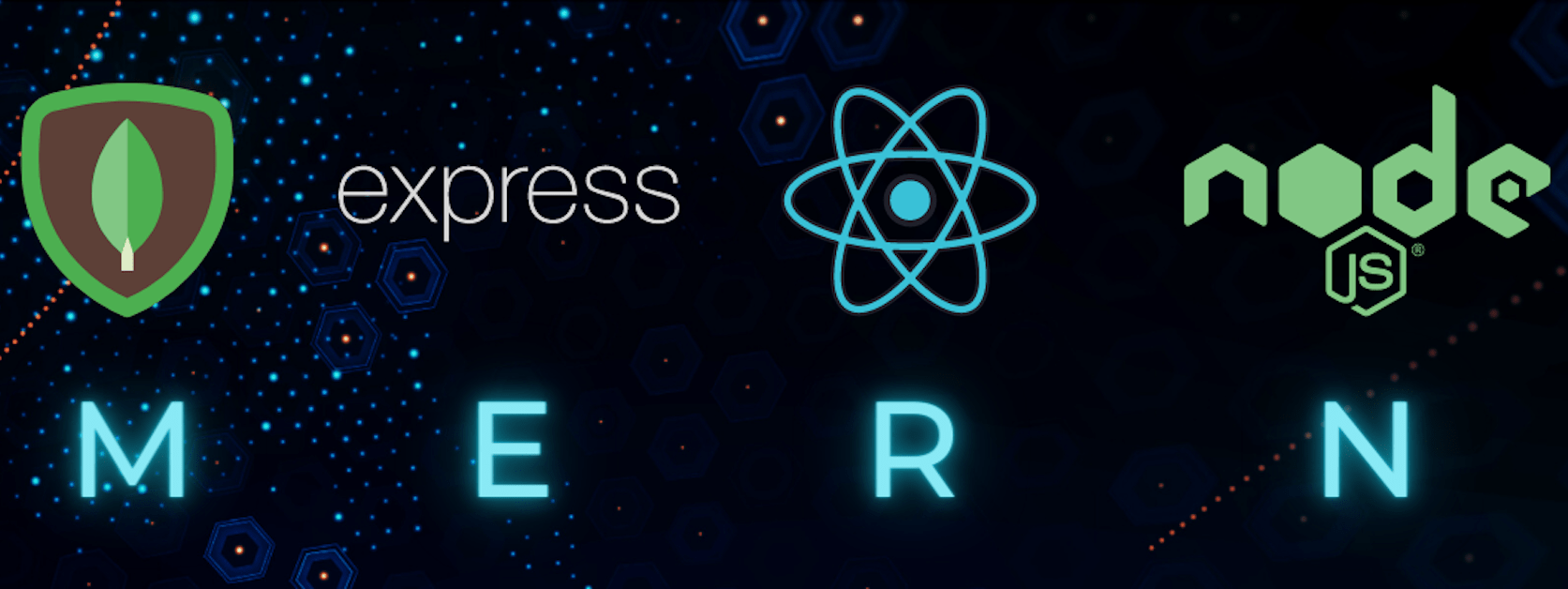
There are different ways to install the MERN stack, depending on the tools and components you want to use. Here are some options:
1. Manual installation
This involves installing each component of the MERN stack separately and configuring them to work together. This option gives you more control over the installation process, but it can be time-consuming and requires some technical expertise.
Install MongoDB
Install Node.js
Create a new React app
Create a new Node.js app
Connect your React app to your Node.js app
Start your React app and Node.js app
2. Using “Create React App”
Create React App is a tool for creating React applications with no build configuration. It includes a development server, webpack configuration, and pre-configured dependencies for building React applications. To use the MERN stack with Create React App, you can install and configure the other components of the stack manually.
Installing the MERN stack using the create-react-app tool is a quick and easy way to set up a new MERN project. Here are the steps to follow:
- Install Node.js and MongoDB on your system if you haven’t already.
- Open a terminal window and install create-react-app globally using the following command:
- Create a new React app with the following command:
This will create a new React app in a directory called “my-mern-app” in your current working directory.
- Change your working directory to the new project directory using the following command:
- Install the necessary dependencies for the server side of the MERN stack by running the following command:
These dependencies include Express for building the server, Body-parser for parsing JSON data, Mongoose for interacting with MongoDB, and Concurrently for running the server and client side by side.
- Create a new file called server.js in the project directory using the following command:
- Open the server.js file in your text editor and add the following code:
This code sets up a basic Express server, initializes Mongoose to connect to a local MongoDB instance, and sets up a listener on port 5000 for incoming requests.
- Start the server by running the following command:
- Open a new terminal window, change your working directory back to the project root, and start the client side of the MERN stack using the following command:
This will start the development server and open the project in your default browser.
Congratulations, you have now installed the MERN stack using create-react-app!
3. Using MERN CLI
MERN CLI is a command-line tool for creating MERN stack applications. It provides a streamlined way to set up a new MERN project, including the MongoDB database, Express server, and React frontend. This option is the easiest way to get started with the MERN stack, but it gives you less control over the installation process than manual installation. Here’s how you can install the MERN stack using the MERN CLI tool:
- Install the MERN CLI tool using npm:
- Create a new MERN stack project using the
mern initcommand:
This will create a new MERN stack project in a directory named my-mern-project.
- Change to the project directory:
- Install the project dependencies:
This will install the necessary dependencies for the MERN stack, including MongoDB, Express, React, and Node.js.
- Start the development server:
This will start the development server and open the project in your default web browser.
- You can now start developing your MERN stack application by editing the files in the project directory.
4. Bitnami
Bitnami provides pre-configured virtual machines, containers, and cloud images for running MERN stack applications. This option is useful if you want to deploy your MERN application to a cloud platform like AWS or Azure, and you don’t want to worry about configuring the infrastructure yourself. The MERN stack can also be installed using Bitnami. Here are the steps to install the MERN stack using Bitnami:
- Download Bitnami Download the Bitnami installer from the Bitnami website for your specific operating system.
- Run the installer Double-click the installer file to run the installation wizard. Follow the on-screen instructions to install the Bitnami stack.
- Choose the MERN stack During the installation process, select the MERN stack from the list of available stacks.
- Configure the installation Set up the configuration options for the installation. This includes selecting a destination folder for the stack, choosing a port number, and providing login credentials for the MongoDB database.
- Start the stack Once the installation is complete, start the MERN stack using the Bitnami Manager tool. The Manager tool can be found in the installation directory.
- Access the application The MERN stack will be running on your local machine. You can access it by entering the URL
http://localhost:portin your web browser, whereportis the port number you chose during the installation process.
Note: Bitnami also provides cloud-based solutions for deploying and managing the MERN stack on cloud platforms such as AWS, Azure, and Google Cloud.


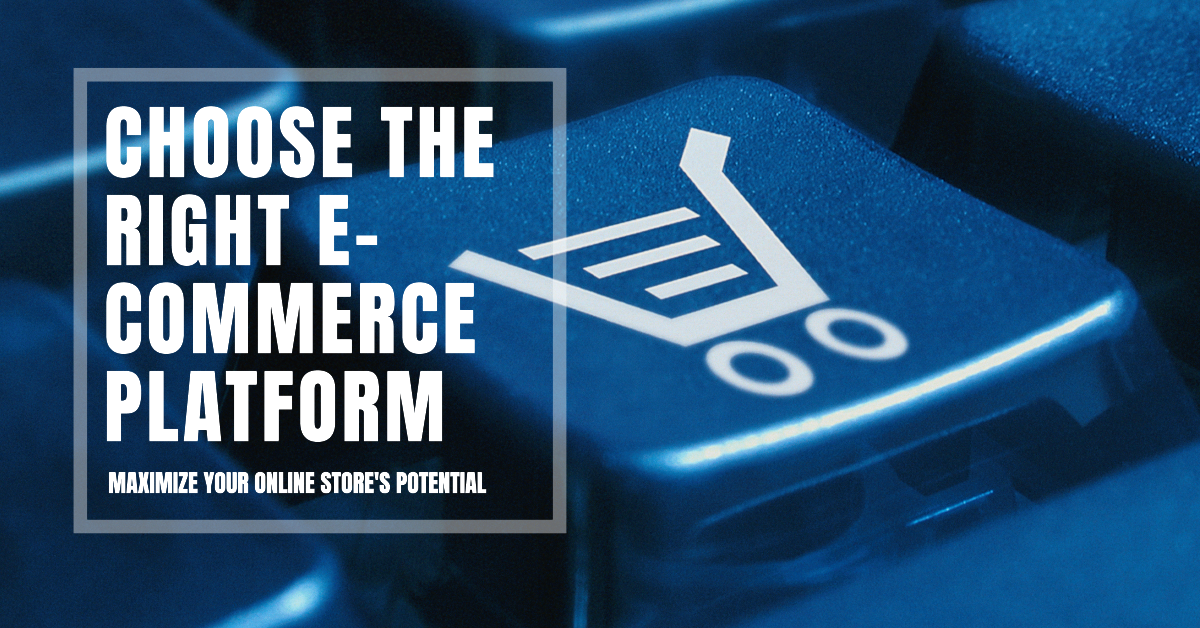
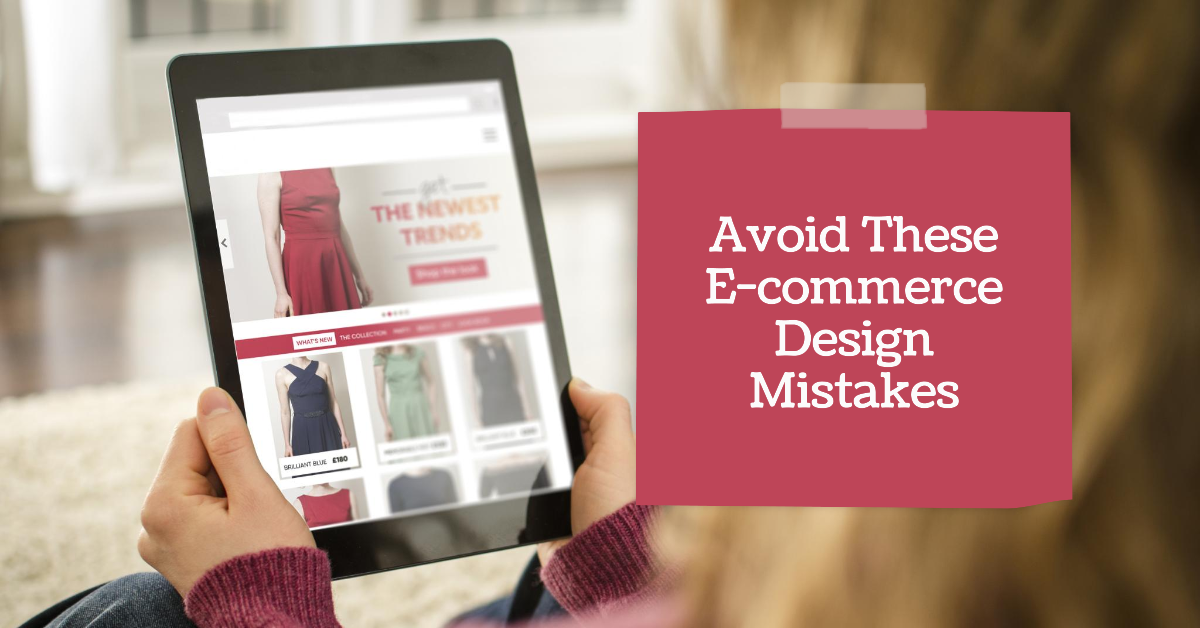
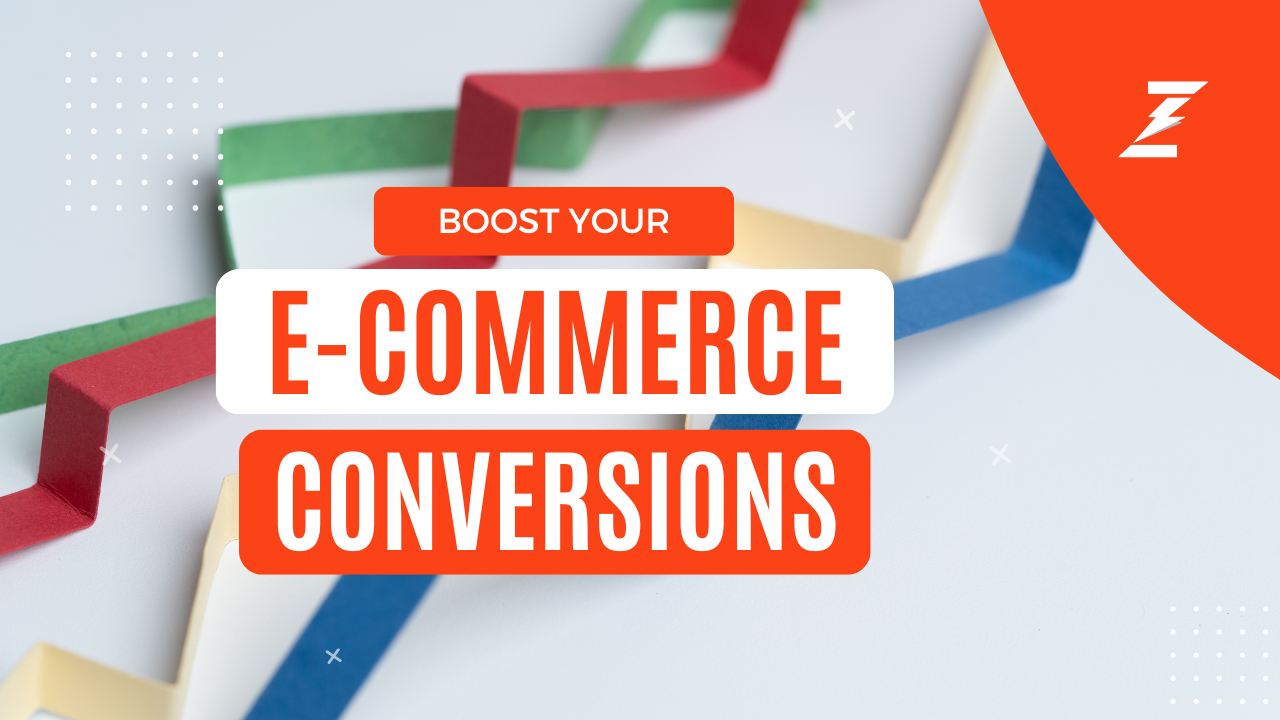
Hello there! I know this is kind of off topic but I was wondering which blog platform are you using for this site?
I’m getting tired of WordPress because I’ve had issues with hackers and I’m
looking at options for another platform. I would be great if
you could point me in the direction of a good platform.
Hello! I appreciate your comment and concerns regarding WordPress security. While it’s true that WordPress has had its fair share of security issues in the past, it’s also important to note that with proper security measures in place, you can significantly reduce the risk of hacking.
I understand your frustration with dealing with hackers, but I firmly believe that with the right expertise and precautions, WordPress can be a reliable platform for your blog. If you’re interested, I would be more than happy to assist you in securing your WordPress website and ensuring that it remains safe from unauthorized access. Feel free to reach out if you’d like to discuss further or need any assistance. Thank you for stopping by!